Unleashing Creativity with Inkscape: A Beginner's Guide
Introduction
Welcome to Inkscape! It is the best place to show your imagination. Whether you're a designer, a student, or want to know about vector graphic design, Inkscape is the best tool to start. It is not just a tool; it's like a blank canvas ready for your thoughts to draw on. And the best part? It’s free!
Who Uses Inkscape?
Inkscape is a vector graphics software, which is used by professionals in various fields. Whether you are a beginner or a professional, anyone can adapt it because of its user-friendly interface. Let's explore its applications across different fields:
- Graphic Design: Used for designing logos, illustrations, icons, website elements, and all kinds of promotional and print materials.
- UI/UX Design: Used for designing user-friendly and attractive interfaces, both for websites and mobile apps.
- Print Media: Widely used in designing business cards, brochures, flyers, posters, and invitations.
- Mapping: Used to craft detailed custom maps with accurate information.
- Textile Design: Enables the creation of simple to intricate patterns for printing on fabrics.
- Social Media Graphics: Used for designing post images, banners, avatars, thumbnails, and other graphics for various social media platforms.
- Architectural Diagrams: Useful for developing different architectural diagrams, including floor plans, 2D elevations, and MEP drawings, with customizable scales.
Why Choose Inkscape
- Cost-Efficiency: The biggest reason for using Inkscape is that it is an open-source application. You don’t have to pay even a cent to use it. Just download, install, and draw.
- Web-Friendly Format: The format used by Inkscape, i.e. SVG, is ideal for designing graphics related to the web like website icons, channel art, cover photos, mobile application GUI, etc.
- Low Hardware Requirements: Inkscape demands fewer hardware resources, working seamlessly even on low-grade computers.
- Cross-Platform Availability: The other advantage is that Inkscape is available for all platforms, including Windows, Macintosh, and Linux operating systems.
Downloading and Installing Inkscape
- Open your preferred web browser and visit the official Inkscape website 👉 here 👈.
- Identify the latest version of Inkscape and check for any available revisions.
- Download the setup file corresponding to your operating system.
- Opt for the most recent version for bug fixes and new features.
- Initiate the setup process; the file size is relatively small for swift downloading.
- Follow the installation steps:
- Click "Next" on the welcome screen.
- Agree to the License Agreement.
- Choose not to add Inkscape to the System PATH unless required.
- Optionally create a desktop shortcut icon and specify the installation folder.
- Customize the Start Menu preferences.
- Verify all Inkscape components are selected for installation.
- Click "Install" to commence the installation process.
- Wait for the installation to complete; this may take a few minutes.
- Ensure the option to run Inkscape is checked and click "Finish."
- During the initial startup, Inkscape may take a bit longer to load.
Navigating the Inkscape Interface
Upon opening Inkscape, you're greeted with a Welcome window featuring three tabs:
Quick Setup
Adjust the interface theme settings like Canvas, Keyboard, and Appearance to your preference, or leave it as default.
Supported by You
Explore ways to support and contribute to the Inkscape community.
Time to Draw
Access built-in templates tailored for various fields like print, video, and social or load your existing designs created earlier in Inkscape. Choose a template, load an existing file, or create a new document as per your requirement. If you do not want to see this screen every time you start Inkscape, then uncheck the “Show this every time” option below.
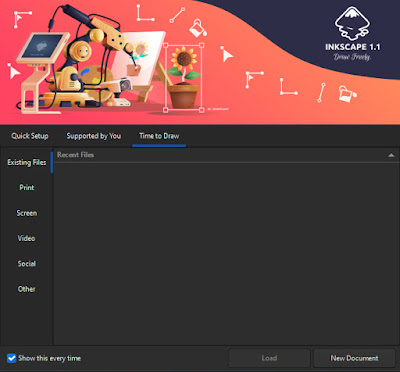
Interface Overview
For Beginners
At first look, you might feel worried because of the new environment and new interface. But don’t worry, as you explore all areas, it will become very easy for you to navigate around. Inkscape's interface is well organized and provides clear navigation and accessibility to all essential tools and features.
Canvas – Where Designs Come to Life
When you open Inkscape, you will find a white page at the center of the interface. This blank page is called the canvas. Here, you will draw all your imaginations and bring them to life.
Key Toolbars and Their Functionalities
Inkscape has some toolbars, each with a specific purpose. The toolbar on the left side has all drawing tools such as the Select, Rectangle, Ellipse, and Pen tools. The top toolbar contains options for editing, arranging, and styling objects.
Panels and Their Roles
In addition to the toolbars, Inkscape has some extra panels with cool features. Take the Layers panel, for example – it helps you sort and handle different parts in your design. Similarly, the Align Panel allows you to align your objects in different positions. Knowing how these panels work makes you faster and better at designing.
After successful installation and setting up your workspace, you're ready to go with Inkscape. Congratulations on taking the first step! 👏
Additional Tips for Inkscape Mastery
Regular Practice
Being consistent is super important to get good at anything. Keep using Inkscape regularly, try out its features, and you'll get the hang of it. The more you practice, the easier it gets to design stuff without even thinking too much about it.
Explore Shortcuts
Speed up your work by knowing keyboard shortcuts. Inkscape has shortcuts for different things, which helps you save time and makes designing easier.
Online Tutorials and Guides
Check out the online tutorials and guides. YouTube is a good place with many creators sharing detailed tips about Inkscape. Also, visit our Official YouTube Channel 👉Learn with MN👈 for various tutorial videos on Inkscape.
Experiment with Tools
Don't be afraid to try new things. Inkscape is adaptable software, so go ahead and explore. Use different tools, effects, and techniques to find cool and unique ways to design.
Join Inkscape Forums
Join the Inkscape community and forums. Share your stories, ask for any queries, and learn from other designers. The community has lots of smart people with good ideas. Follow their tips to become an Inkscape pro. It's not only about the technical things but also about being creative. As you try out these ideas, you'll improve, and your designs will become more awesome.
FAQs About Inkscape
Yes, Inkscape is free to download and use. It's an open-source software available for Windows, Mac, and Linux.
Yes, Inkscape is 100% free. There are no hidden costs or subscription fees to use it.
Inkscape is a powerful alternative to Illustrator. While Illustrator has some advanced features, Inkscape is robust and suitable for many design tasks.
No, Inkscape is not a photo editor. Inkscape's all about vectors. Use software like GIMP or Adobe Photoshop for photo editing.
Inkscape's main advantage is being free and open-source. It also provides professional-grade vector editing tools, making it accessible to a wide range of users.
Inkscape is used by graphic designers, illustrators, web designers, and anyone needing vector graphics. It's popular in both professional and hobbyist communities.
No, Inkscape is not a CAD (Computer-Aided Design) software. It is more focused on artistic and creative design using vectors.
Yes, Inkscape is known for its user-friendly interface. Beginners find it approachable, and there are plenty of tutorials available to help new users get started.
Conclusion
Inkscape is your gateway to a creative world. It's a powerful and user-friendly tool for vector graphic design. As you start using Inkscape, don't forget that learning takes time, and your skills will get better with practice. So, let your creativity flow, try new things, keep practicing, and explore the awesome world of Inkscape! Happy designing! 😃



